Some times you required to select multiple columns but doesn't required to group by more than on column, to achieve this follow the example given below:
declare @tempTbale table(ID int identity(1,1),col1 varchar(20),col2 varchar(20),col3 varchar(20),col4 varchar(20),col5 int)
insert into @tempTbale values('h','x','y','p',10)
insert into @tempTbale values('k','m','y','p',10)
insert into @tempTbale values('l','n','y','p',40)
insert into @tempTbale values('h','x','y','q',30)
insert into @tempTbale values('h','x','y','r',20)
insert into @tempTbale values('s','u','y','r',10)
select MIN(col1) as col1,MIN(col2) as col2,MIN(col3) as col3,col4,SUM(col5) as col5 from @tempTbale
group by col4
declare @tempTbale table(ID int identity(1,1),col1 varchar(20),col2 varchar(20),col3 varchar(20),col4 varchar(20),col5 int)
insert into @tempTbale values('h','x','y','p',10)
insert into @tempTbale values('k','m','y','p',10)
insert into @tempTbale values('l','n','y','p',40)
insert into @tempTbale values('h','x','y','q',30)
insert into @tempTbale values('h','x','y','r',20)
insert into @tempTbale values('s','u','y','r',10)
select MIN(col1) as col1,MIN(col2) as col2,MIN(col3) as col3,col4,SUM(col5) as col5 from @tempTbale
group by col4
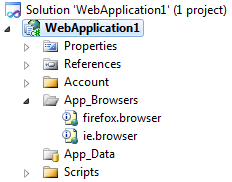 If you don't have access to the whole machine and/or just want to update a single project, use
If you don't have access to the whole machine and/or just want to update a single project, use 
